Installation and configuration¶
To install PAD Extensions Manager, proceed as for all YetiForce extensions.
download PAD Extensions Manager from https://shop.penguinable.it
access the YetiForce backend
go in Software configuration / Standard modules / Modules - Installation
click on the Install from file button
select the zip file you just downloaded (the PAD Extensions Manager zip file)
click Import
follow the instructions
At the end of the installation, the Penguinable menu item, containing the sub-item Extensions manager, will be available in the main menu.
No configuration is required for PAD Extensions Manager.
First installation and update/upgrade¶
It is very important to distinguish between installation and update/upgrade.
The installation allows you to install, for the first time, an extension or plugin.
The update/upgrade allows you to update a previous installation to a more recent version.
The installation files of the Penguinable extensions and plugins are distincted into
installer and updater (included in the name of the zip file).
Installers perform an installation of PAD Extensions Manager that is not installed on YetiForce.
Updaters allow you to bring PAD Extensions Manager, previously installed, to a more recent version.
It is absolutely forbidden to use an installer to update an already installed PAD Extensions Manager.
This action compromises the functionality.
To update an already installed PAD Extensions Manager, use only an updater.
In case, by mistake, you have used an installer to carry out an update/upgrade,
immediately contact Penguinable on https://www.penguinable.com.
The attempt to update/upgrade through the installer is reported by YetiForce with the warnings
PADExtensionsManager Exists - Module directory already exists.
In order to continue the import, delete the directory with a module name.
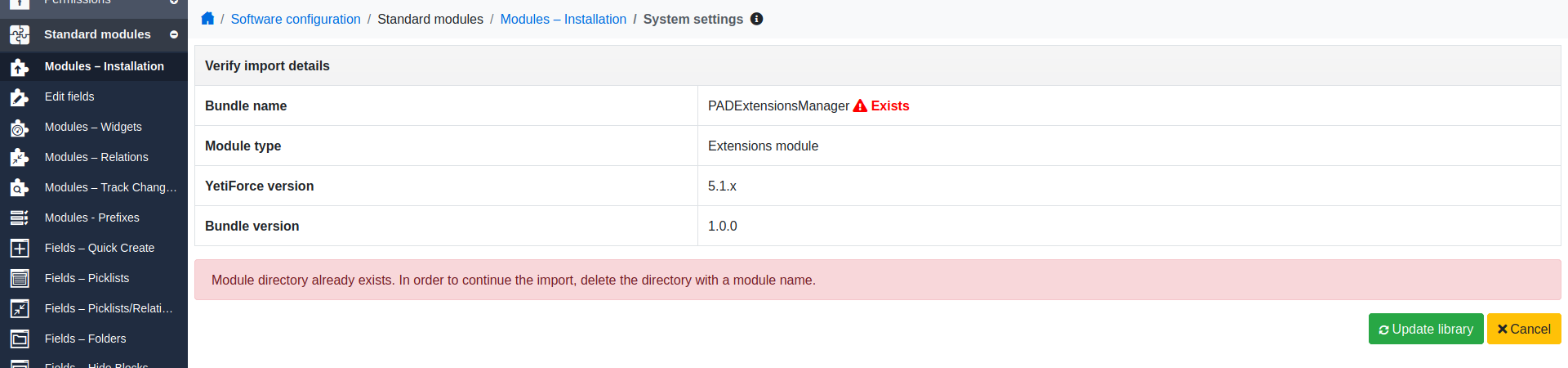
In this case, immediately cancel the procedure and import the correct update/upgrade file.